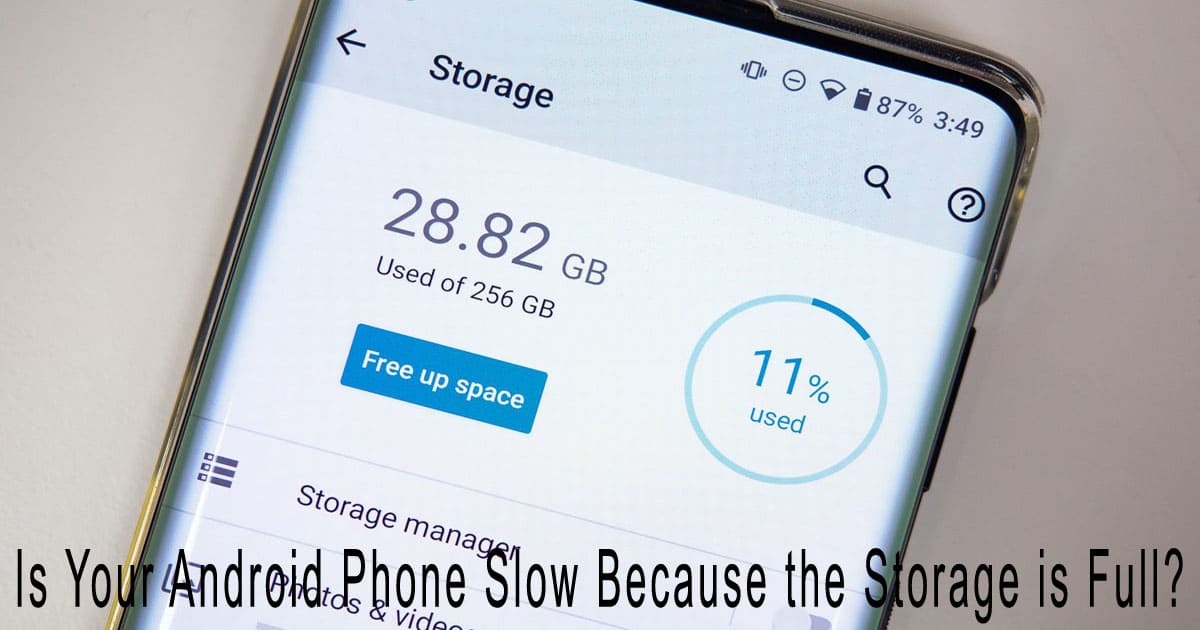Is Your Android Phone Slow Because the Storage is Full? – Ever been happily scrolling through Instagram or playing a game when suddenly your Android phone slows to a crawl? Even though the specs aren’t bad at all. Well, chances are the culprit is your phone’s full storage!
No worries—this article is made specifically for you who constantly struggle with slow Android phones due to storage issues. We’ve got practical, easy-to-follow solutions even if you’re not tech-savvy. Let’s dive in!
Is Your Android Phone Slow Because the Storage is Full? Here’s the Cause & Fixes Tailored for You Who Always Run Out of Space!
Why Does a Full Storage Make Your Android Phone Slow?
Think of your phone’s internal storage like your brain. When it’s cluttered with too much stuff, it struggles to process tasks efficiently, making your phone lag. Here are a few reasons why full storage causes slowness:
- Cache and App Data Pile Up: Every app leaves behind temporary files, aka cache.
- Media Files Overload: Photos, videos, and voice notes from WhatsApp and other apps usually auto-download and secretly hog space.
- Heavy Apps: Large apps like games or social media frequently update, quietly eating up storage.
- Junk & Duplicate Files: Sometimes you don’t realize you’ve got duplicate files or outdated ones taking up room.
Signs Your Phone’s Memory is Full
- Your phone often freezes or hangs.
- Apps take forever to open.
- You keep getting “Storage Almost Full” notifications.
- The camera can’t take photos because the storage is full.
- Your phone randomly restarts.
If these sound familiar, it’s time for a cleanup!
How to Fix a Slow Android Phone Due to Full Storage
1. Clear Cache Regularly
Cache can seriously slow your phone if not cleaned often.
Here’s how:
- First, select Settings > Storage > Cached Data. Next, select Clear Cache.
- Or use the Files by Google app which offers an automatic “Clean” feature.
2. Delete or Move Media Files
If you’re constantly getting memes or videos from WhatsApp:
- Go to File Manager > WhatsApp > Media and delete unnecessary files.
- Disable auto-download in WhatsApp: Settings > Storage and Data > Media Auto-Download.
- Transfer crucial documents to Google Drive or Photos.
3. Uninstall Unused Apps
How many apps on your phone haven’t been opened in months?
Here’s how to clean them up:
- Long-press on an app icon > select Uninstall.
- Or go to Settings > Apps > See all apps, and review rarely-used ones.
4. Delete Duplicate & Junk Files
Duplicate files are space-wasters. Use:
- Files by Google: Has a feature to find and remove duplicates easily.
- Cleaning apps like SD Maid to tidy up unnecessary system files.
5. Move Data to SD Card (If Available)
Some phones still have microSD slots.
Pro Tips:
- Move photos, videos, and documents to the SD card.
- Some apps can also be moved to the SD card: Settings > Apps > select app > Storage > Change to SD Card.
6. Use Cloud Storage
If there isn’t an SD card slot on your phone, cloud storage can help:
- Google Photos: Store unlimited photos (with high-quality settings).
- Use Google Drive or Dropbox to store important files and papers.
7. Factory Reset as a Last Resort
If all else fails, factory reset might be your only option.
Steps:
- Make sure to back up all your data first.
- To reset factory data, navigate to Settings > System > Reset.
- This resets your phone to its original settings, like when it was brand new.
Bonus Tips to Prevent Storage from Filling Up Again
- Clear cache at least once a week.
- Avoid installing random apps you don’t need.
- Use Lite versions of popular apps.
- Turn off auto-download on all chat apps.
Conclusion
Full storage is a common reason Android phones slow down—but the good news is, it’s fixable with these simple steps. You don’t have to get a new phone right away!
If you find these tech tips helpful, bookmark this article and share it with friends who are always complaining about their slow phones. It might just save them too!